EDITING
CAPTURING
The first step to editing is to get the video on the hard drive. Instead of capturing a whole tape at a time Final Cut Pro allows you to go through a tape and make “in and out points” which are then created into a “temp clip” to be captured/digitized later.
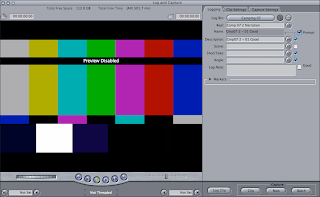 I like to give my clips names that contain project and "take info. For example “Cmp07 – 01” – “Cmp07 – 02” it just helps me keep it organized. When I am done logging all the clips, I can select them and choose “Batch Capture” and the computer automatically goes back through the tape and creates the clips for me.
I like to give my clips names that contain project and "take info. For example “Cmp07 – 01” – “Cmp07 – 02” it just helps me keep it organized. When I am done logging all the clips, I can select them and choose “Batch Capture” and the computer automatically goes back through the tape and creates the clips for me.ORGANIZING
When editing I prefer the “View as List” option for my folders and bins. On every project I basically have 4 main folders – VIDEO – FILES – MUSIC – AUDIO. (sometimes I have Sound FX or Power Point folders too) You can see a picture of my Camping Folders below (click to view it larger).
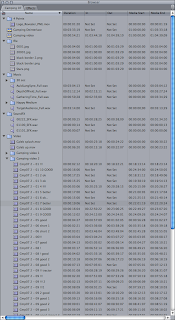
Also, for just basic project files I create a folder on my external Hard drive for each project. Inside that folder my files are organized very similar to my FC folders. This project is a little less organized than normal due to the smallness of the project and lack of files.
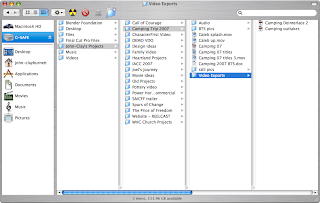 Projects such as Joel’s Journey and Call of Courage have a very large number of folders.
Projects such as Joel’s Journey and Call of Courage have a very large number of folders.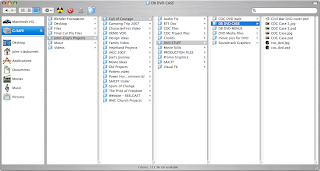
DRAG AND DROP
Next, I go through the clips and pick the ones I like (I kind of did that when I captured the footage, but I still have multiple takes to choose from) I drag the ones I like into the timeline and arrange them by group “B-Roll” – “Narration.” Sometimes, depending on how much video I have to work with, I will even create a separate sequence just for the B-Roll. It simplifies my main timeline and keeps it less cluttered. ☺
SWAP IT AROUND
This is the part that is really hard to describe…. For the camping project, the next step was to start putting the B-Roll that went with each point together and interspersing the narration in a chronological format. In the following picture you can see the whole FC screen. In the Timeline I have my "faded black border" on the top layer, some special FX and b-roll in the next layers, and the bottom layer is my main narration and main b-roll.
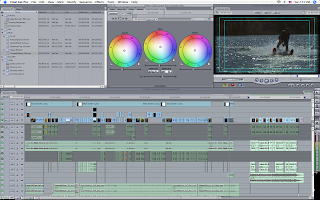
FASTER, FASTER
The bane of videographers is that the video is too long or the shots are too long. (Now I am NOT advocating MTV style editing – got it?) It is best to get into the shot late and then leave early, especially for comedy. This is a good technique for movie outtakes too ☺ I tried to cut the shots rather quickly and to keep the pace moving. Some people have still told me that the video is too long in general, and yea…there are a few places that adding some more dialogue would have helped. We live and learn right? ;)
ADJUST THE CUT
Normally I stick to straight cuts and fades, the amateur star wipe or paper airplane are not in my typical set of transitions. :P However, different styles call for different transitions and I wanted the transitions to compliment the comedy effect I was going for. “Swish transitions” are often used in movie trailers for comedic impact, so I decided to try applying it to my short video. One thing to remember when applying Special Transitions (this applies to any transition really) is that you must use it sparingly and for a reason, meaning that if you place it correctly then the audience will expect it and associate with a specific element of your video. EXAMPLE: Camping ’07 – the “swish transition to the right” meant NEXT POINT and “swish transition down” meant THIS IS AN EXAMPLE OF THE POINT JUST GIVEN. I added a few other fun and funky transitions to try and keep the pace moving. Note: SoundFX for the "swoosh" were from Digital Juice's SoundFX Volume 1.
SPIN YOUR WHEELS
After I have my video edit finished I take my color wheels for a spin! There is a lot of thought that goes into correcting the color on a shot and there is a lot of information out there on how to do it. One training video I found useful was by Digital Juice. You can view it here. (also, more on CC and special FX coming later)
MAKE THE MOVIE
Once the video is done, and the audio has been adjusted, I export the clip as a QuickTime Movie.
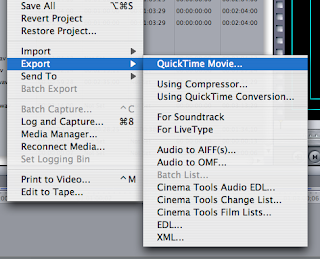
Some projects are now ready to be compressed using Compressor, such as Camping ’07 outtakes, while for other videos I still need to create some special titles and graphics. Camping 2007 called for some specialized titles, and since I don’t like Final Cut's title feature, I fired up Motion…but I am getting a little ahead of myself, that’s a subject is for next time….
[GRAPHICS AND TITLES] coming next….



No comments:
Post a Comment